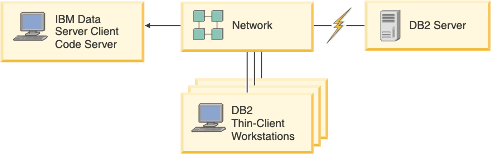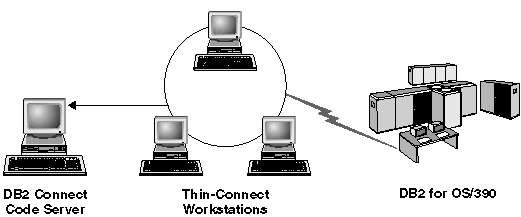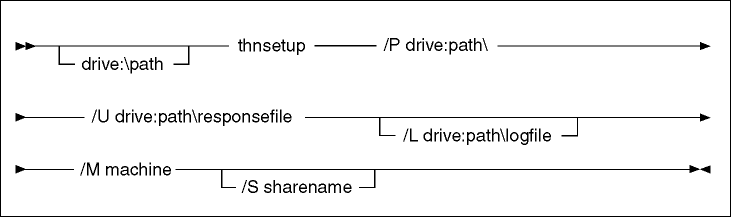IBM data server clients and drivers overview > Installation methods for IBM data server clients > Installing IBM data server clients (Windows) >
Alternative installation methods
Thin client topology overview (Windows)
This section describes an alternative method for installing an IBM® data
server client that
leverages the Windows® support for thin
client topology. Thin client topologies are only supported in 32-bit environments. You
can use this method to install IBM Data Server Client or DB2® Connect™ Personal Edition on Windows operating systems. This method does
not apply to IBM Data Server Runtime Client or IBM Data
Server Driver Package.
A thin client topologies or thin client topology environment consists
of one thin client code server and one or more thin clients.
The IBM data
server client code
is installed on the code server, rather than on each client workstation.
On each thin client workstation, only a minimal amount of code and
configuration is required. When a thin client initiates a database
connection, IBM data
server client code
is dynamically loaded from the code server as required. The thin client
then connects to the database in the usual fashion.
The following figures illustrate the thin client topology. In the
first case, Data Server Client is
installed on the code server that serves the Data Server Client code
to the thin client workstations. These client workstations then connect
to one or more DB2® servers.
In the second figure, DB2
Connect Personal Edition is
used instead of Data Server Client. DB2
Connect Personal Edition provides
the additional capability of enabling clients to connect directly
to a DB2 product on midrange and mainframe platforms.
Figure 3. A typical thin client topology using IBM Data Server Client
Figure 4. A typical thin client topology using DB2 Connect Personal Edition
Use the thin client method of installing a client when client workstations
need only occasional access to a database or when it would be difficult
to set up the IBM data
server client on
each client workstation. If you implement this type of environment,
disk space requirements for each workstation are reduced and you can
install, update, or upgrade the code on only one machine: that is,
the code server.
DB2 programs must be loaded from a code server
across a LAN connection. The extent of performance loss at program
initialization time depends on variables such as the load on and speed
of both the network and the code server.
Note:
- Catalog information must be maintained on each thin client workstation,
just as if it were a regular IBM data
server client.
The catalog files contain all of the information needed for a workstation
to connect to a database.
- You can automate the steps to configure database connections for
each thin client workstation by using the profile export and import
options provided by the Configuration Assistant (CA). After setting
up an initial client-to-server connection, export a profile of the
configuration settings to all other clients.
- You can avoid the steps to configure database connections for
each thin client workstation by using Lightweight Directory Access
Protocol (LDAP) in your environment. After you register a database
with an LDAP server from a DB2 server, any LDAP-enabled client
will retrieve the connection information automatically while connecting.
- The db2rspgn command is not supported on
the thin client.
- If you are setting up a thin client environment for DB2
Connect Personal Edition,
each thin client workstation should have the license for this product.
Thin client setup overview (Windows)
Setting up a thin client environment involves setup on both the code
server and each thin client workstation.
To set up a thin client environment:
- Install
an IBM Data Server Client or DB2
Connect Personal Edition on
the code server.
- Make the code directory on
the code server available to all thin workstations.
- Create
a thin client response file.
- Map a network drive from each
thin client workstation to the code server.
- Setup each thin client by running the thnsetup command.
This installation does not include product documentation.
Installing IBM Data Server Client or DB2 Connect Personal Edition
on the code server (Windows)
Perform this task to install IBM Data Server Client or DB2
Connect Personal Edition along
with product code applicable to the code server. A DB2 thin
client workstation can load code only from a DB2 thin
client code server, and a DB2 Connect thin client workstation
can load code only from a DB2 Connect thin code server. Thin clients are only supported in 32-bit environments.
To install Data Server Client or DB2
Connect Personal Edition on
the code server:
- Locate the appropriate DVD, and start the installation
wizard.
- Select Custom installation from
the installation wizard.
- From the Select the Features to Install window,
select Server Support, and then select Thin
Client Code Server.
- Complete the remaining installation wizard steps.
Your next step is to make the code directory on the code
server available to all thin workstations.
Making the code directory available to all thin client workstations
(Windows)
To load the required code from the code server, each of
the target thin client workstations must be able to read the directory
where IBM Data Server Client or DB2
Connect Personal Edition source
code is installed.
To make the code directory available to all thin client workstations
(in read mode) using Windows XP
as an example:
- On the code server, start Windows Explorer.
- Select the directory on the code server that will be used
to serve thin client workstations. For this example, select the d:\sqllib directory
to set up the share.
- Select File --> Properties from
the menu bar.
- Click the Sharing tab.
- Click the Shared This Folder radio
button.
- In the Share Name field, enter a
share name that is eight characters or fewer. For example, enter NTCODESV.
- Provide read access to the code directory to all thin client
users:
- Click Permissions. The Share
Permissions window opens.
- In the Group or User sName list,
highlight the Everyone group.
Note:
You
can give access to the Everyone group, to a
group that you have specifically defined for thin client users, or
to individual thin client users.
- Select Read.
- Click OK until all windows are
closed.
Your next step is to create a thin client response file.
Creating a thin client response file (Windows)
Thin
clients are only supported in 32-bit environments. A response file is
used to set up each thin client workstation. A response file is a text file
that contains the setup and configuration data to automate an installation.
The file consists of a list of keywords and corresponding values. You can
create a response file for a thin client installation by editing the sample
response file provided with the DB2 product.
Locate the sample response file db2thin.rsp in
the c:\sqllib\thnsetup directory, where c:\sqllib represents
the location where you installed your thin client code server. In
a response file, the asterisk (*) acts like a comment. Any line that is prefixed
by an asterisk will be ignored during the installation. To enable a keyword,
remove the asterisk. If you do not specify a keyword, or if it is commented
out, a default value will be used.
For example, the default entry for the ODBC_SUPPORT keyword (used
for installing support for ODBC) in the response file is as follows:
*COMP =ODBC_SUPPORT
To
install ODBC, remove the asterisk from the line as shown in this example:
COMP =ODBC_SUPPORT
For
some keywords, you must set values. To enable these keywords, remove the asterisks.
However, ensure that you also replace the contents to the right of the equal
sign with the value that you want for the keywords.
Following is an
example of the entry for DB2.DIAGLEVEL:
*DB2.DIAGLEVEL = 0 - 4
To
set this keyword to 4, make the following change:
DB2.DIAGLEVEL = 4
After you finish editing the response file, save it using a different
name to maintain the original sample. For example, call the edited file test.rsp,
and save it in the same directory in which you set up the shared permissions
(for example, d:\sqllib).
You will use this response file
in a subsequent step, setting up thin clients using the thnsetup command.
Mapping a network drive from each thin client to the code server (Windows)
Each thin client must be mapped to a code server.
You must be logged on to the workstation as a valid user with shared
directory access to the code server. You have access to the code server if
a locally defined user account was created on the code server.
To map a network drive from the thin client:
- Launch Windows Explorer.
- On the Tools menu, click Map
Network Drive.
- In the Drive list, select the drive to which
you want to map the location of the code server.
- In the Folder field, specify the location
of the share as follows:
\\computer_name\share_name
where:
- computer_name
- represents the computer name of the code server
- share_name
- represents the share name of the shared directory on the code server
- Select the Reconnect at Logon check box
to make the share persistent.
The next step is enabling each thin client.
Setting up thin clients using the thnsetup command (Windows)
Sets up the thin client workstation and makes the required
links to the code server.
Before you begin
Ensure that either Microsoft® Visual
C++ 2005 or the appropriate runtime components of the Visual C++ libraries
are installed before you issue the thnsetup command.
The runtime library is available from the Microsoft runtime library download Web
site. There are two choices: choose vcredist_x86.exe for
32-bit systems or vcredist_x64.exe for 64-bit
systems.
About this task
Perform
the following steps on each workstation that you want to set up as
a thin client.
Procedure
To
set up a thin client:
- Run the thnsetup command. You can
specify the following parameters:
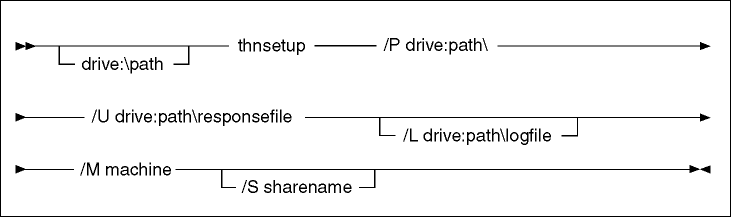
where:
- /P
- Specifies the path where the DB2 code
is installed on the code server. This parameter is required. If you
have not already mapped a persistent network drive to the code server.
The value of this parameter should be the drive letter used to represent
the network drive.
- /U
- Specifies the fully qualified response file name. This parameter
is required. Normally, the file is located on the code server in the
directory c:\sqllib\thnsetup,
where c:\sqllib\ represents the drive where you
installed your thin client code server.
- /L
- Specifies the fully qualified log file name, where setup information
and any errors occurring during setup will be logged. This parameter
is optional. If you do not specify the log file name, the default db2.log file
name is used. This file will be created in the db2log directory,
on the drive where your operating system is installed.
- /M
- Specifies the name of the code server. This parameter is required.
- /S
- Specifies the share name of the code server where you installed
the DB2 product. This parameter
is necessary only if you did not map a persistent network drive. This
parameter is mandatory on Windows XP
and Windows Server 2003
operating systems.
- When the thnsetup command is completed,
check the messages in the log file (db2.log in
the y:\db2log directory, where y is
the drive on which the DB2 code
is installed).
Check any error messages. The error
messages in the log file depend on the errors that were encountered
during the attempted installation. The log file states the reasons
for failure.
Example
For
example, you might want to create a thin client workstation under
the following conditions:
- The shared directory with the share name on a code server is mapped
locally to the x drive.
- The response file is called test.rsp.
- The response file is located in the same directory as the code
server:
On the thin client workstation, enter the following command from
a DOS prompt on the thin workstation:
x:\thnsetup\thnsetup /P x: /U x:\thnsetup\test.rsp /M machineName
DB2 instance merge modules (Windows)
DB2 Version
9.5 supports
two types of merge modules: DB2 instance merge modules and non-DB2
instance merge modules. It is recommended that you use non-DB2 instance
merge modules.
DB2 instance merge modules require
additional overhead and maintenance, but can be used when:
- an application requires a DB2 instance environment, or,
- an application requires function that only exists in a DB2 instance
merge module. (The DB2 instance merge modules are listed
later in this section.)
Using DB2 instance Windows Installer
merge modules, you can easily add IBM Data Server Runtime Client function
to any product that uses the Windows Installer.
When
you merge the modules, you will be prompted to supply the DB2 copy
name. Multiple copies of DB2 products can be installed on
the same machine; so each copy is known by its unique name. This name
will be used when the installation is performed on each target machine.
Choose a name that is unlikely to be already used for another DB2 copy.
Suitable names include the name of your application, for example, myapp_db2copy_1.
If the name is not unique, the installation will fail.
For more information on merge module technology, see the
documentation included with your installation authoring product or
at http://msdn.microsoft.com.
The following merge modules are available for your use:
- DB2 Base Client Merge Module.msm
- This module provides the function required for database connection,
SQL, and DB2 command function. This module allows
you to use the Named Pipes communication protocol to transfer data
in a client-server environment, contains the system bind files which
are used for such tasks as creating databases or accessing remote
host databases, and, provides various tools used to administer local
and remote databases. This module also allows you to create a
response file which can be used to configure the DB2 copy
within your installation. The configurable option specifies the location
of a response file used to configure the DB2 copy.
Types of configuration include creating instances, setting database
manager configuration parameters or DB2 profile
registry variables. You can also use the Command Line Processor
(CLP) with this module.
For information about the sequence
of various custom actions and the proposed sequences, view the merge
module with a tool such as Orca.
- DB2 JDBC and SQLJ Support.msm
- This module contains JDBC and SQLJ support allowing Java™ samples to be built and run using the JDBC
driver.
- DB2 LDAP Exploitation Merge Module.msm
- This module allows the DB2 copy to use an LDAP directory
to store database directory and configuration information.
- DB2 ODBC Support Merge Module.msm
- This module provides support for applications that use Open Database
Connectivity (ODBC) to access data.
- DB2 OLE DB Support Merge Module.msm
- This module provides a set of interfaces that allows applications
to uniformly access data stored in different data sources.
- IBM Data
Server Provider for .NET Merge
Module.msm
- This module enables your application to use the IBM Data
Server Provider for .NET.
The IBM Data
Server Provider for .NET is
an extension of the ADO.NET interface that enables your .NET applications
to quickly and securely access data from DB2 databases.
The
following Microsoft re-distributable
merge modules are included with the IBM Data Server Runtime Client merge
modules. You must include these Microsoft merge
modules when merging Data Server Runtime Client merge
modules.
Microsoft NT32:
Microsoft_VC80_CRT_x86.msm
Microsoft_VC80_MFC_x86.msm
policy_8_0_Microsoft_VC80_CRT_x86.msm
policy_8_0_Microsoft_VC80_MFC_x86.msm
Microsoft NT64:
Microsoft_VC80_CRT_x86_x64.msm
Microsoft_VC80_MFC_x86_x64.msm
policy_8_0_Microsoft_VC80_CRT_x86_x64.msm
policy_8_0_Microsoft_VC80_MFC_x86_x64.msm
You can find the Microsoft merge
modules on the IBM Data Server Runtime Client DVD
under the merge module directory.
The following merge modules contain IBM data
server client messages
used by the DB2 copy. Depending on the languages of your
product, include and install the components in the appropriate merge
module.
IBM data server client Messages - Arabic.msm
IBM data server client Messages - Bulgarian.msm
IBM data server client Messages - Chinese(Simplified).msm
IBM data server client Messages - Chinese(Traditional).msm
IBM data server client Messages - Croatian.msm
IBM data server client Messages - Czech.msm
IBM data server client Messages - Danish.msm
IBM data server client Messages - Dutch.msm
IBM data server client Messages - English.msm
IBM data server client Messages - Finnish.msm
IBM data server client Messages - French.msm
IBM data server client Messages - German.msm
IBM data server client Messages - Greek.msm
IBM data server client Messages - Hebrew.msm
IBM data server client Messages - Hungarian.msm
IBM data server client Messages - Italian.msm
IBM data server client Messages - Japanese.msm
IBM data server client Messages - Korean.msm
IBM data server client Messages - Norwegian.msm
IBM data server client Messages - Polish.msm
IBM data server client Messages - Portuguese(Brazilian).msm
IBM data server client Messages - Portuguese(Standard).msm
IBM data server client Messages - Romanian.msm
IBM data server client Messages - Russian.msm
IBM data server client Messages - Slovak.msm
IBM data server client Messages - Slovenian.msm
IBM data server client Messages - Spanish.msm
IBM data server client Messages - Swedish.msm
IBM data server client Messages - Turkish.msm
IBM Data Server Runtime Client installation command-line options
You can install IBM Data Server Runtime Client using
the db2setup.exe command on Linux® or UNIX® operating
systems or the setup.exe command on Windows operating systems. The parameters
of the two commands are different.
The following list describes
selected popular standard Windows Installer
command line options available when you run setup.exe to
install IBM Data Server Runtime Client on Windows operating systems. For more information
on the available Windows Installer options, see
http://www.msdn.microsoft.com/.
- /w
- This option forces setup.exe to wait until the
installation is complete before exiting.
- /v
- This option allows you to pass additional command-line options
and public properties to Windows Installer.
You must specify this option to perform a response file installation.
- /l*v[log file name]
- This option allows you to create a log of the installation. You
can use the log to troubleshoot any problems that you encountered
during the installation.
- /qn
- This option allows you to perform a silent installation
with no User Interface (UI), except for a window that the Windows installer displays while
it extracts files from the installation package before it starts the
actual installation.
- /qb!
- This option displays a basic user interface which
shows simple progress and error message handling and hides the Cancel button,
except in a window that the Windows installer
displays while it extracts files from the installation package before
it starts the actual installation.
- /L
- This option allow you to change the setup language by specifying
the language identifier. For example, to specify French as the setup
language, specify the French language identifier, setup.exe
/L 1036 command.
Table 18. Language Identifiers
| Language |
Identifier |
| Arabic (Saudi Arabia) |
1025 |
| Bulgarian |
1026 |
| Chinese (Simplified) |
2052 |
| Chinese (Traditional) |
1028 |
| Croatian |
1050 |
| Czech |
1029 |
| Danish |
1030 |
| Dutch (Standard) |
1043 |
| English |
1033 |
| Finnish |
1035 |
| French (Standard) |
1036 |
| German |
1031 |
| Greek |
1032 |
| Hebrew |
1037 |
| Hungarian |
1038 |
| Italian (Standard) |
1040 |
| Japanese |
1041 |
| Korean |
1042 |
| Norwegian (Bokmal) |
1044 |
| Polish |
1045 |
| Portuguese (Brazilian) |
1046 |
| Portuguese (Standard) |
2070 |
| Romanian |
1048 |
| Russian |
1049 |
| Slovak |
1051 |
| Slovenian |
1060 |
| Spanish (Traditional Sort) |
1034 |
| Swedish |
1053 |
| Turkish |
1055 |
Here are the public properties that you can specify to
control the installation of Data Server Runtime Client:
- These parameters must be the last parameters in the command line.
- RSP_FILE_PATH - This contains the full path to the response file
that you use to install Data Server Runtime Client.
This is valid only when you specify /qn.
To perform a response file installation, the following
command line parameter should be used:
setup /v"/qn RSP_FILE_PATH=[Full path to the response file]"
The
example assumes that no copy of the client is already installed. If
one or more copies exist, the command is different. To install a second
copy using a response file, use the following command:
setup /v" TRANSFORMS=:InstanceId1.mst MSINEWINSTANCE=1
/qn RSP_FILE_PATH=[Full path to the response file]"
[ Top of Page | Previous Page | Next Page | Contents ]